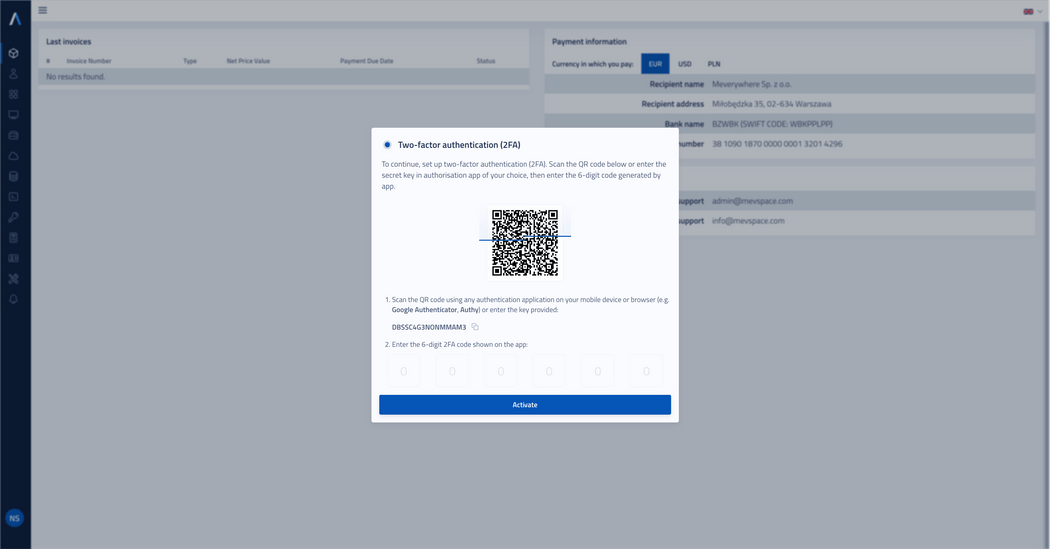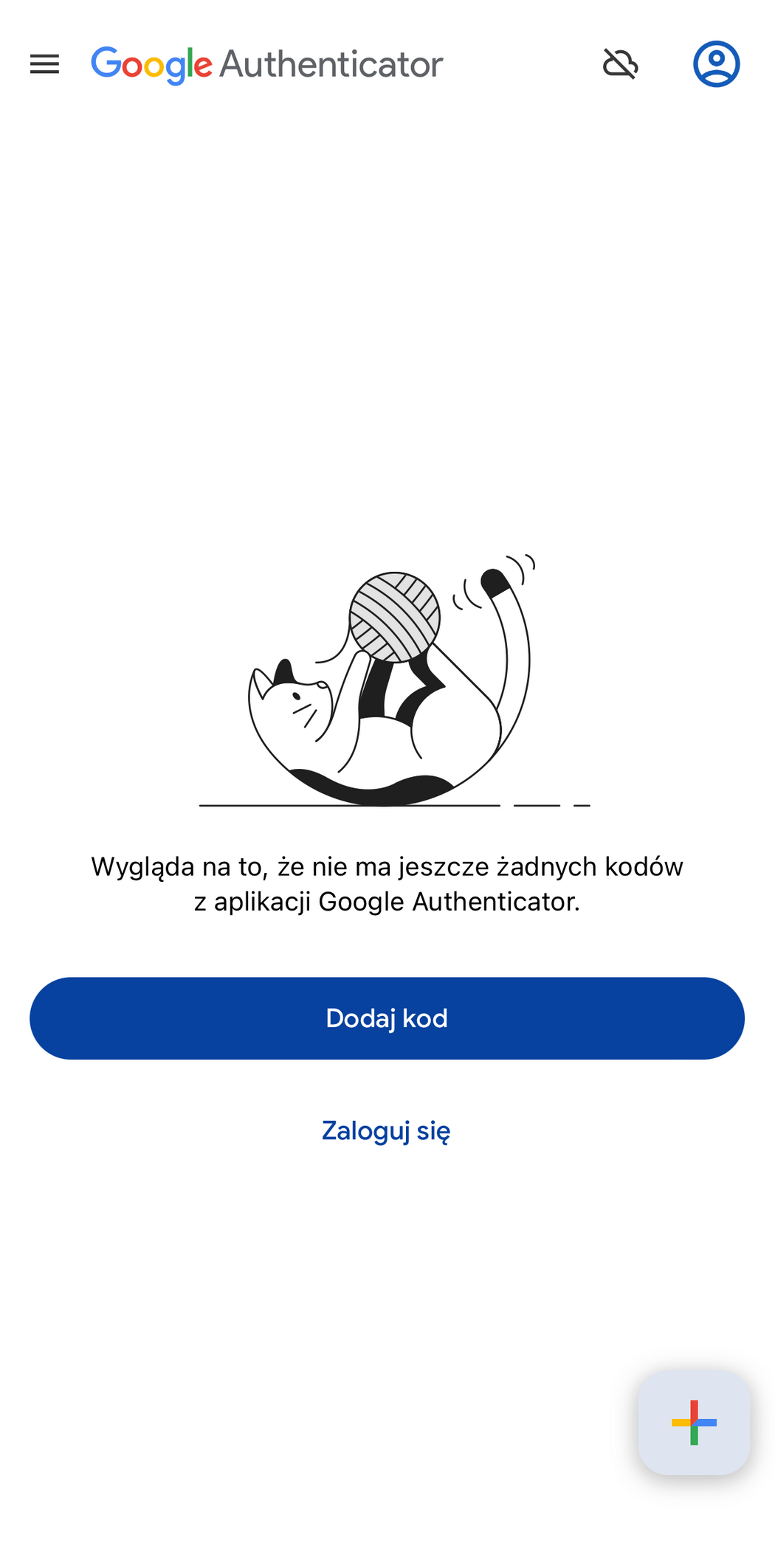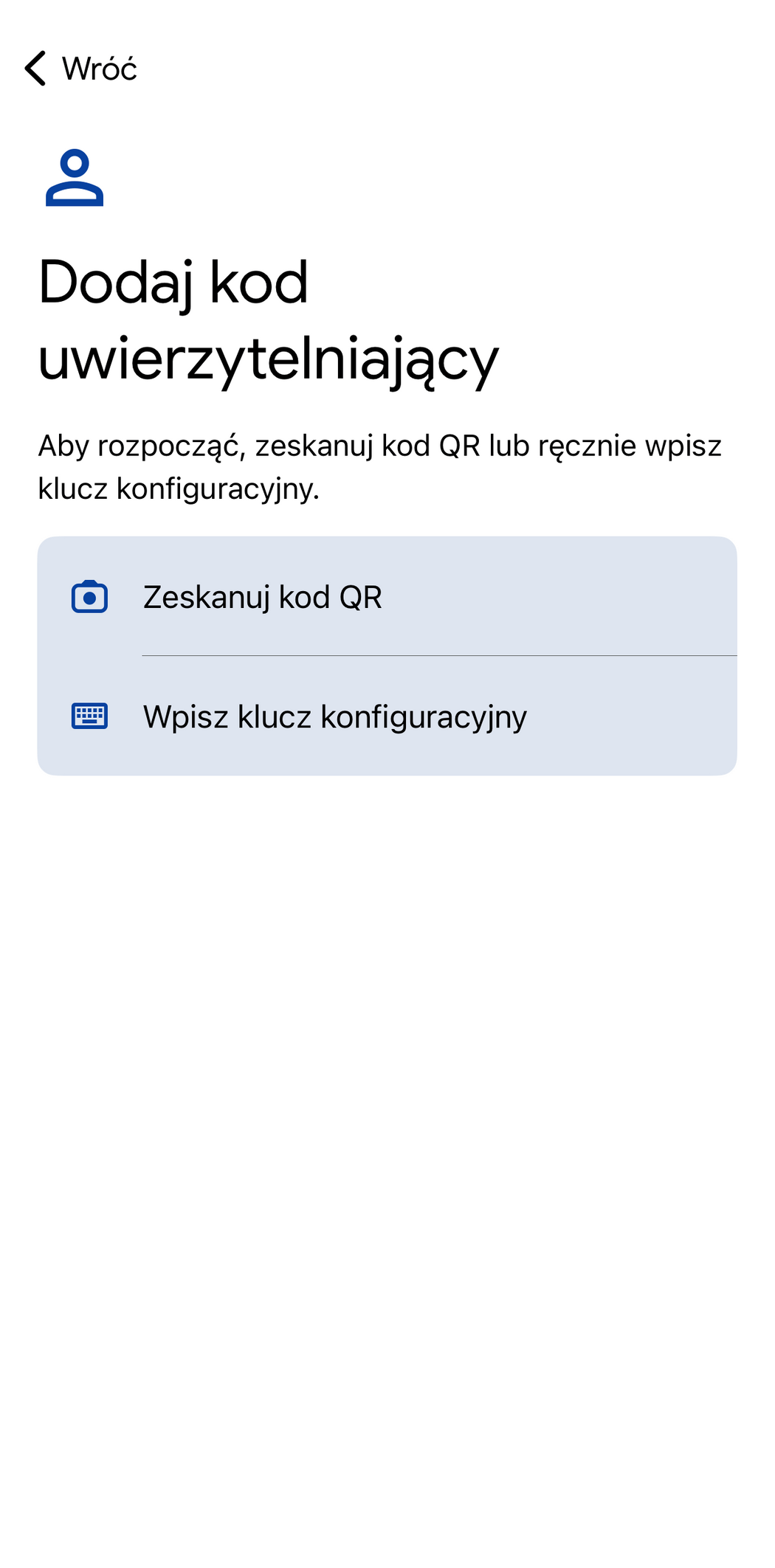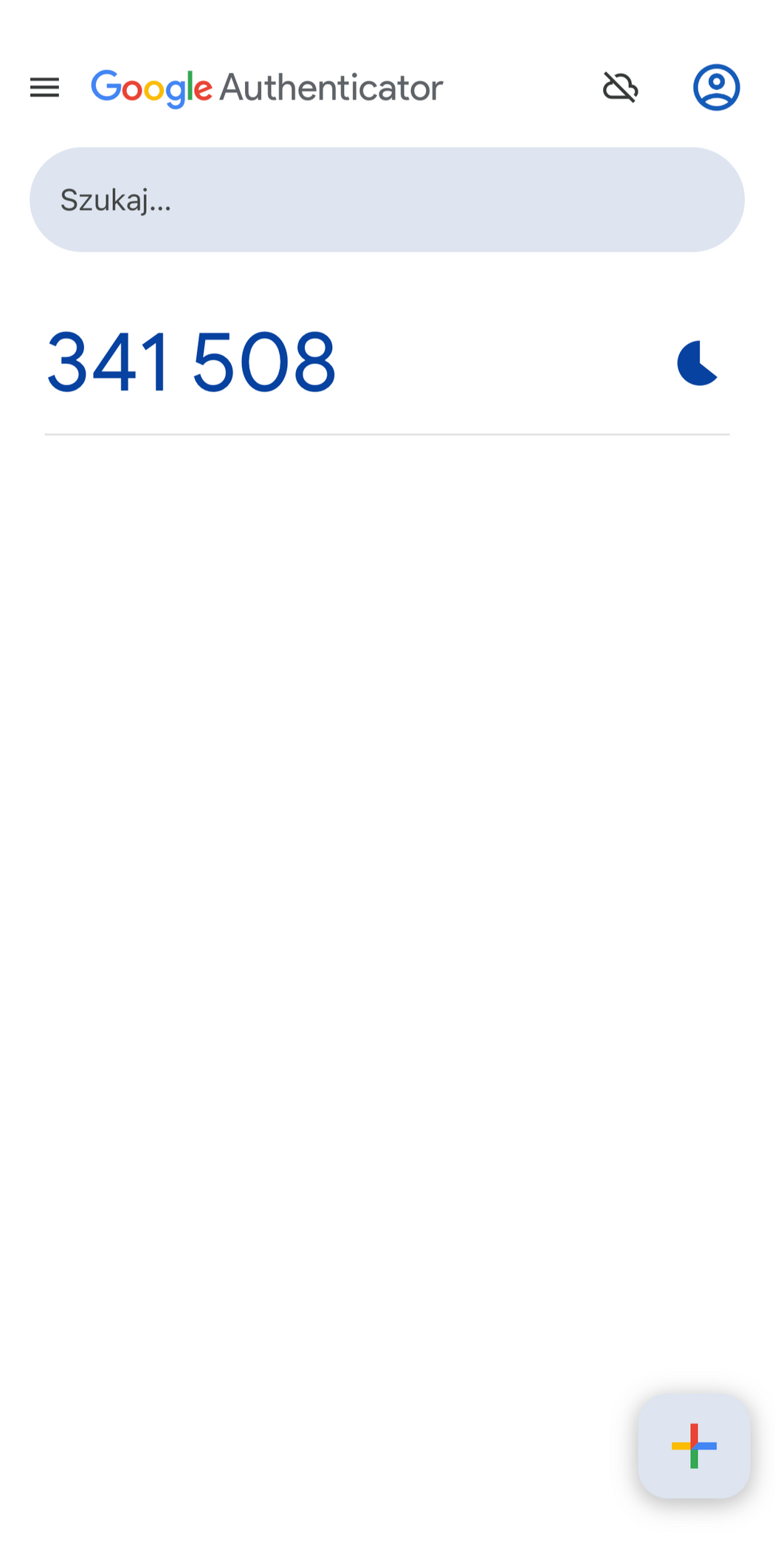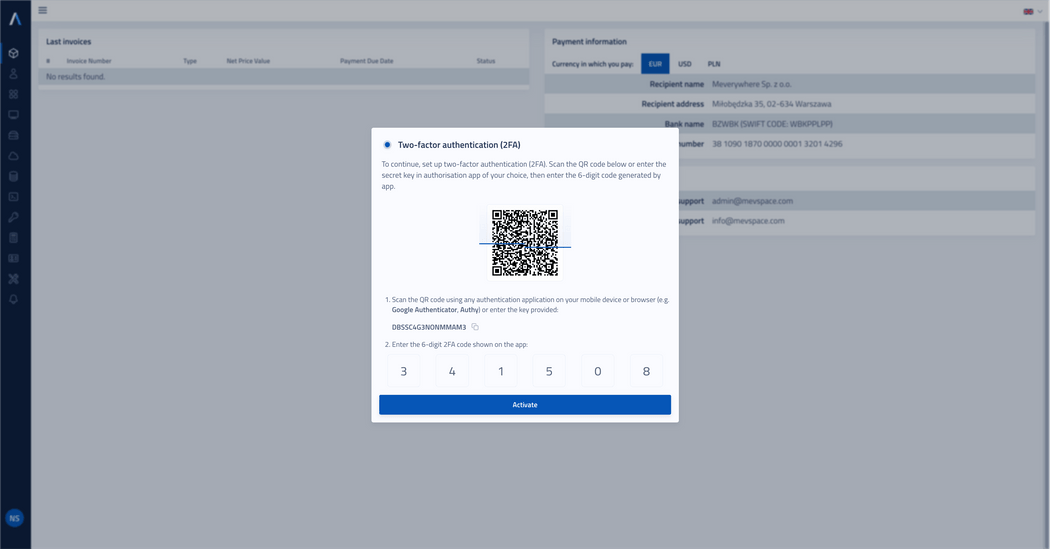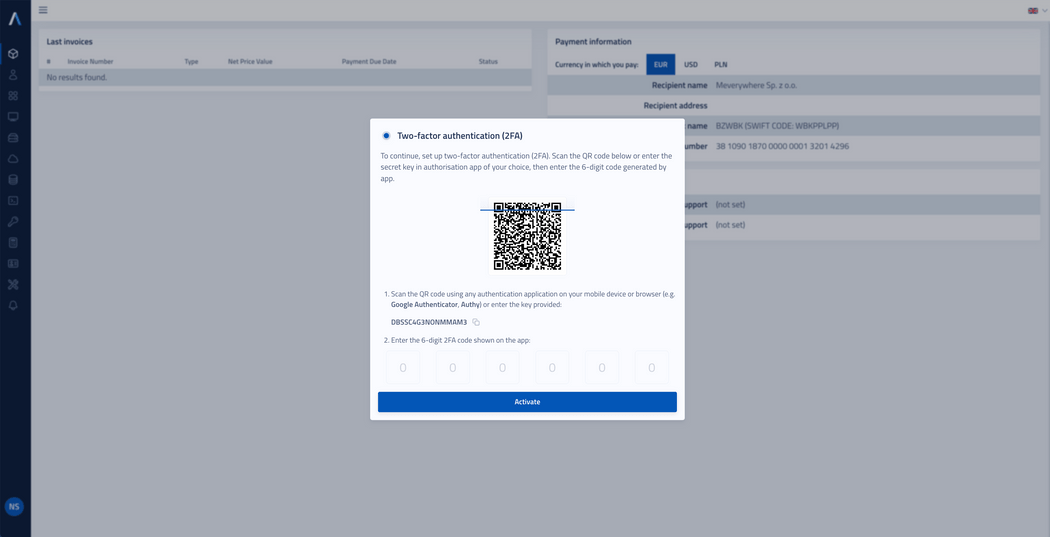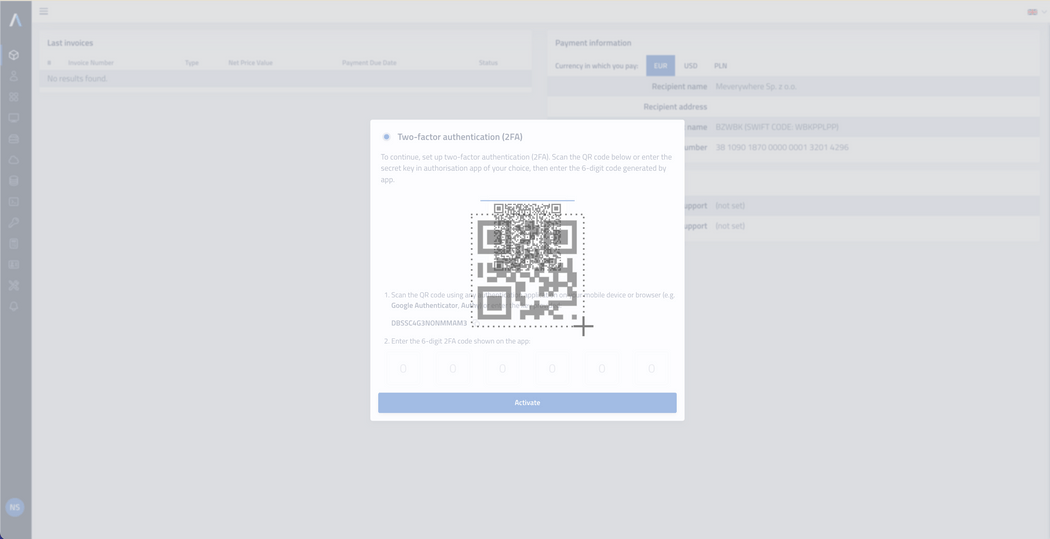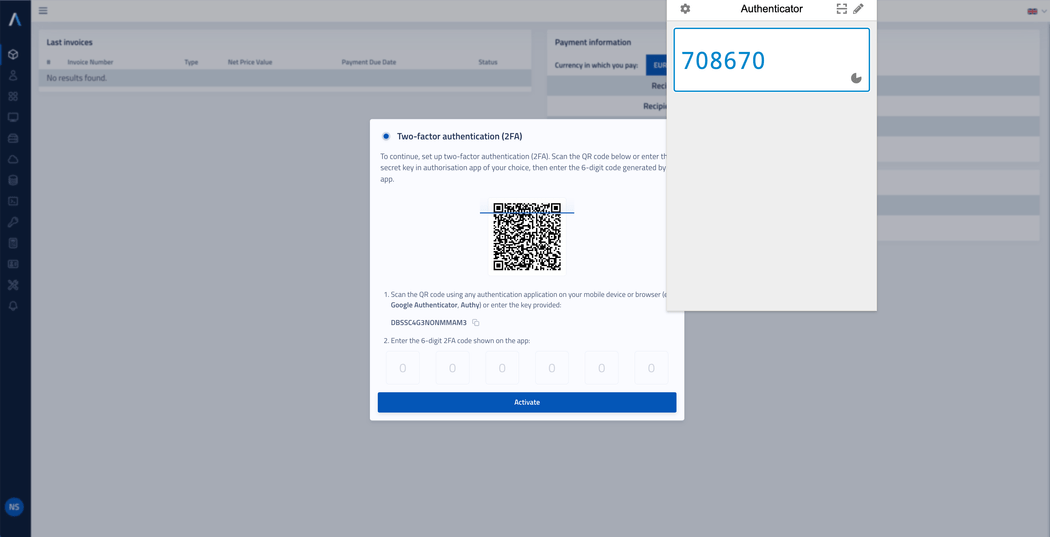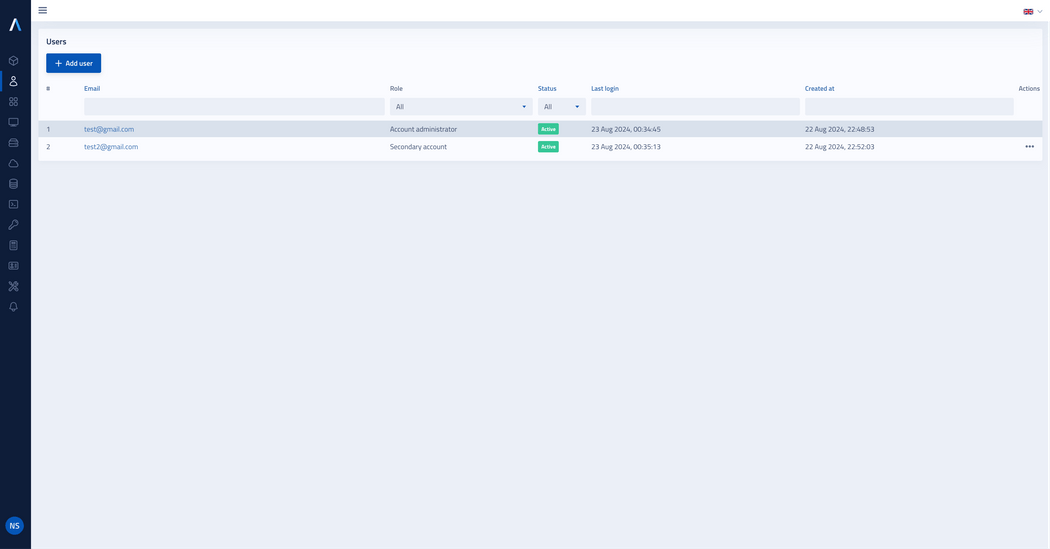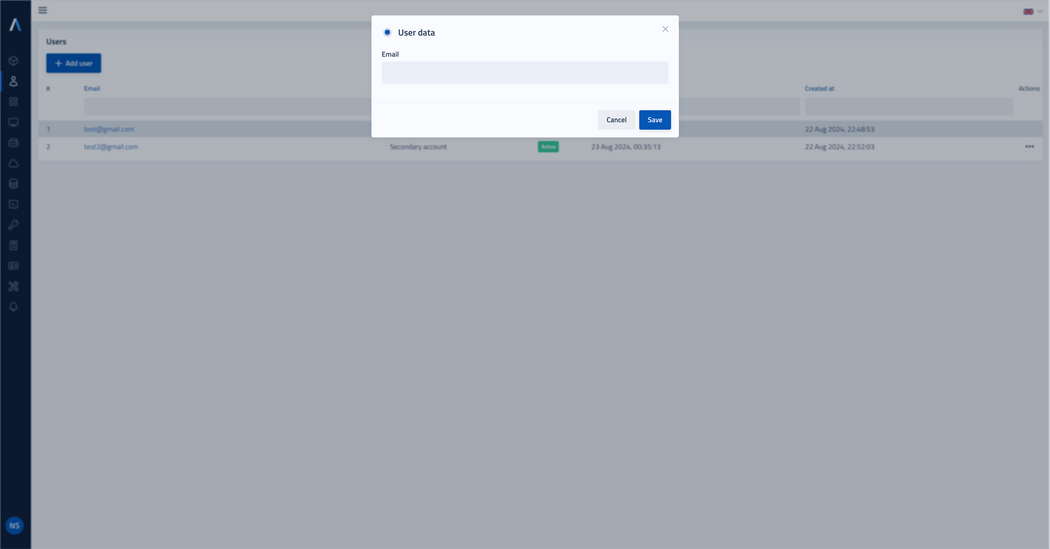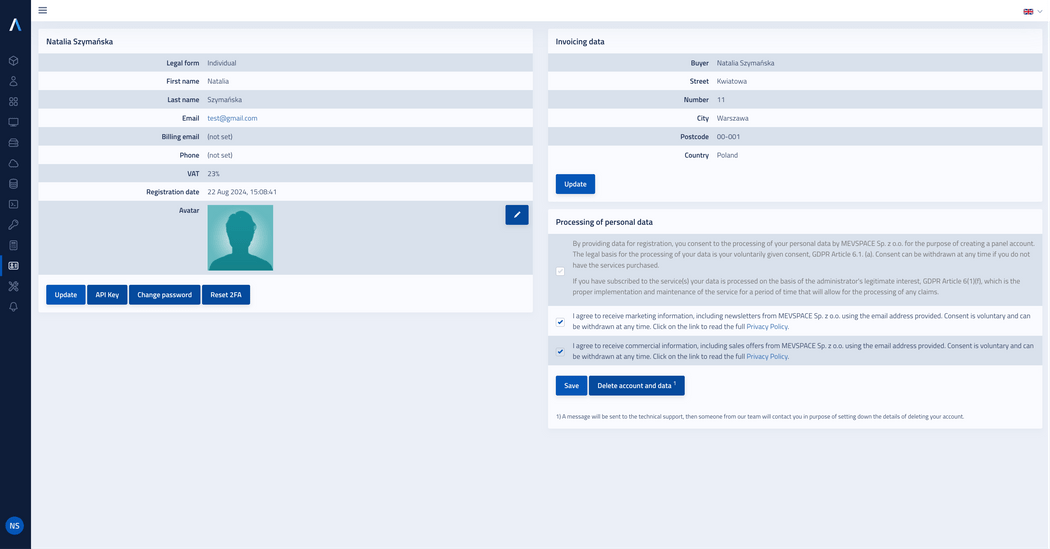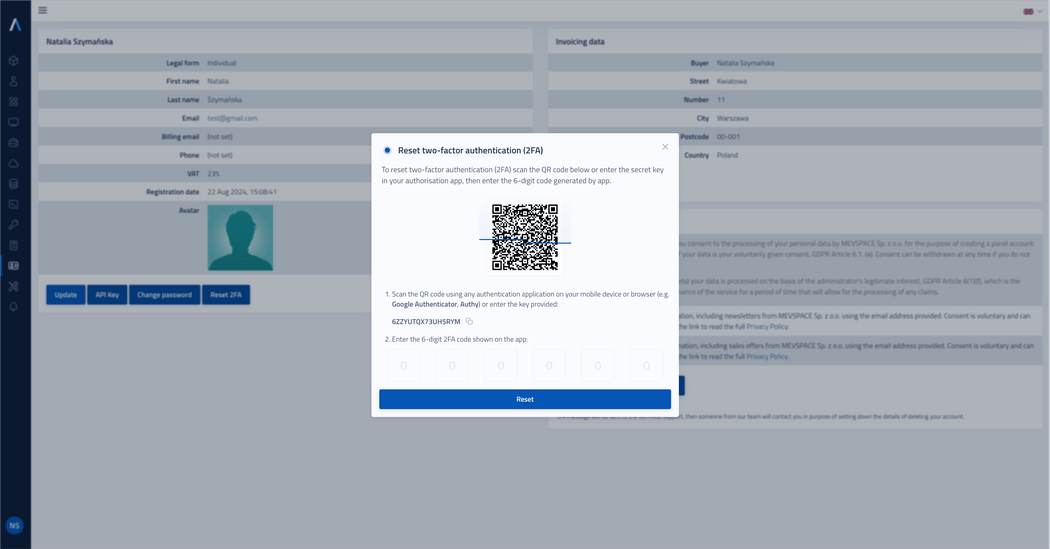How to set up two-factor authentication (2FA)?
In order to ensure the security of your account, it is necessary to enter an additional authorisation step. Before accessing your account, in addition to entering your password, enter an additional authorisation code to confirm your identity. Read the instructions below, which will guide you through the setup process.
To enable 2FA on your mobile device:
Download an authentication app e.g. Google Authenticator, Authy on your mobile device.
Log in to the Mevspace Panel.
Open app and either scan the QR code or enter the configuration key provided in Two-factor authentication (2FA) dialog box.
Enter the 6-digit code generated in the app, which refreshes every 30 seconds and confirm action.
Congratulations! Your account has been secured with two-step verification.
To enable 2FA using a browser:
Download a plug-in for your browser e.g. Google Authenticator.
Log in to the Mevspace Panel.
Example steps for Google Authenticator: click on the plug-in, then press the Scan QR code icon and select the QR code available in the Two-factor authentication (2FA) dialog box.
Enter the 6-digit code generated in the plug-in view, which refreshes every 30 seconds and confirm action.
Congratulations! Your account has been secured with two-step verification.
Note: To allow another person to manage your account and activate your own two-factor authentication (2FA), go to the Users tab and create a new secondary account.
To reset the 2FA:
Log in to the Mevspace Panel and go to the Profile tab.
Click on the Reset 2FA button and then open any authentication app on the selected device.
Scan the QR code next, or enter the configuration key provided in the Reset two-factor authentication (2FA) dialog.
Enter the 6-digit code generated in the app, which refreshes every 30 seconds and confirm action.
Ensure the new 2FA settings work correctly by logging in again and using the newly configured authentication application.
Congratulations! 2FA authentication has been successfully reset for your account.
Note: Authentication code generation does not have to be done exclusively with Google Authenticator. You can also use other authentication applications such as Authy, Microsoft Authenticator or Duo Mobile.
If for some reason you lose access, please email us at info@mevspace.com and we will help you recover access to your account.